Powered by 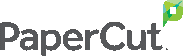 PaperCut
PaperCut
Printing is an integral need for most students - whether it's printing out course materials or useful study guides, our students need a printing solution that works for them. At Aiken Technical College we have introduced printing services that allow our campus community to manage and use their printing more effectively.
Find-Me Printing
Printing to the PrintMe queue on campus allows the user to go to any copier on campus, login, and print their documents right there.
Secure Printing
When you go to a copier to print your documents, you will need to login. This ensures that nobody else will be able to print or pick up your documents.
Manage Online
Our users can manage and view their print credits and print jobs directly online. Get a listing of recent or pending print jobs to see when it was printed, how much it cost, and the status of each print job.
Rates
| Type |
Cost |
| Black and White |
5¢ per page |
| Color |
10¢ per page |